Code Sharing
Seamlessly edit files together in real-time
Overview
GitLive’s code-sharing feature allows you to pair program with one click and work together on files like you would on a Google Docs collaboration. This feature will undoubtedly boost your productivity when you want to fix code issues with a teammate.
Instructions
Step 1
Next to a teammate’s name, you will find the codesharing icon, allowing you to start a session.
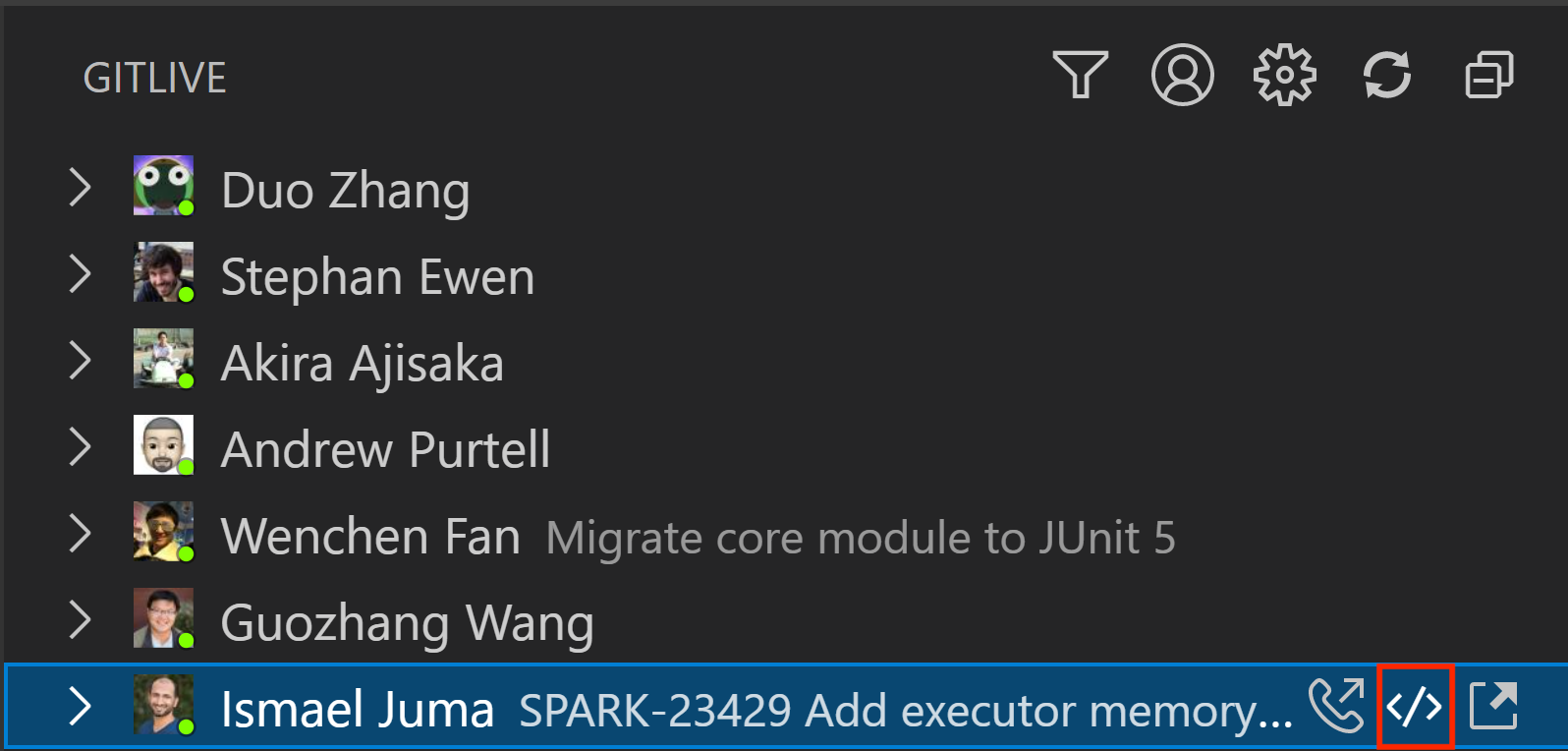
You can also codeshare with any teammate through the command palette. First, select Codeshare with a Teammate” and you will have a dropdown list of all of your collaborators on the project.
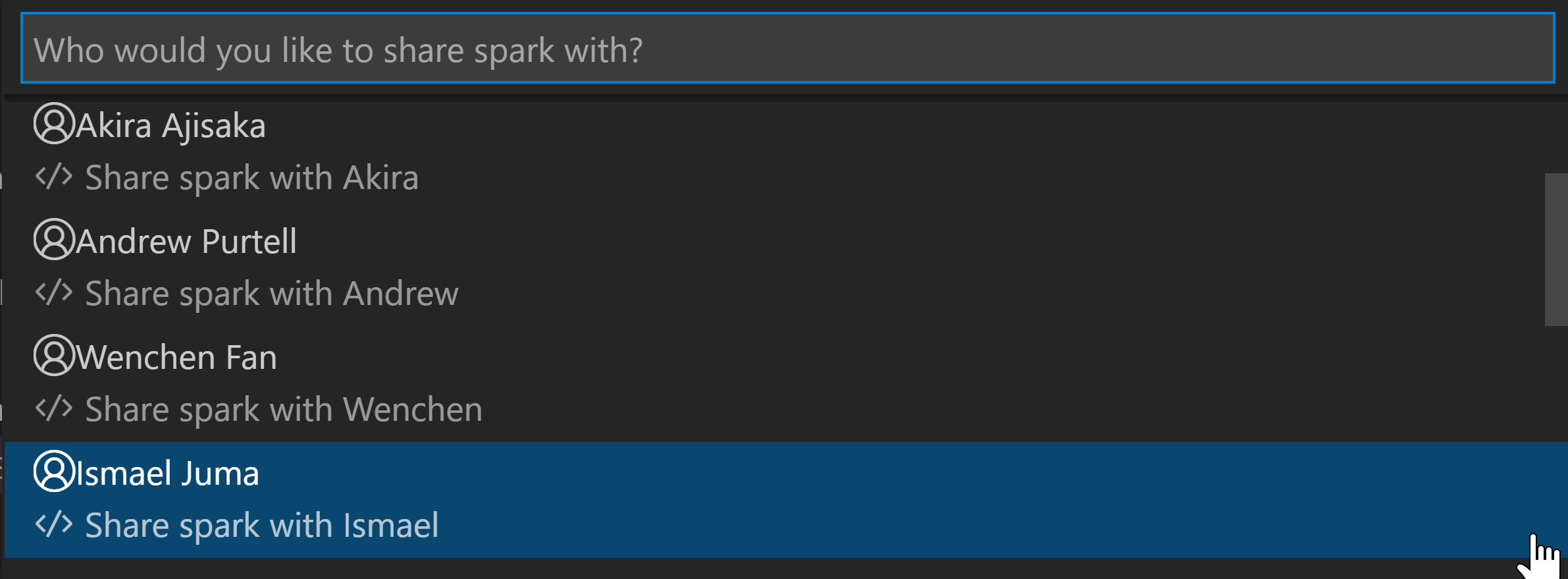
Step 2
You will then get a pop-up notification that you have sent the request to codeshare and are waiting for your teammate to accept it. The request gets cancelled automatically after 15 seconds.

Step 3
The teammate you are looking to codeshare with will then get a pop-up notification.

Step 4
Once they answer, the codesharing session will begin. This means that any file the host opens will also open in the IDE of the guest, allowing you both to edit together as you would in a google doc. You can even codeshare on files that aren’t under source control (such as files ignored in Git) or files from outside the directory (such as external libraries’ source files.
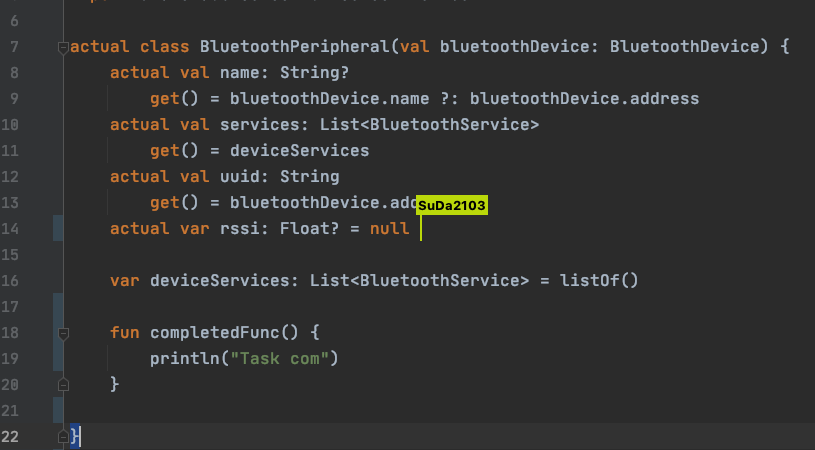
By default, you will automatically follow each other’s cursors when scrolling or switching files. You can disable following from within the IDE to work independently.
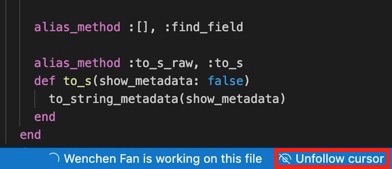
If you have Live Share installed, you can choose to use that to collaborate, instead of GitLive’s proprietary code sharing solution. You can find more information about using Live Share here.
Overview
GitLive’s code-sharing feature allows you to pair program with one click and work together on files like you would on a Google Docs collaboration. This feature will undoubtedly boost your productivity when you want to fix code issues with a teammate.
Instructions
Step 1
Next to a teammate’s name, you will find the codesharing icon, allowing you to start a session.
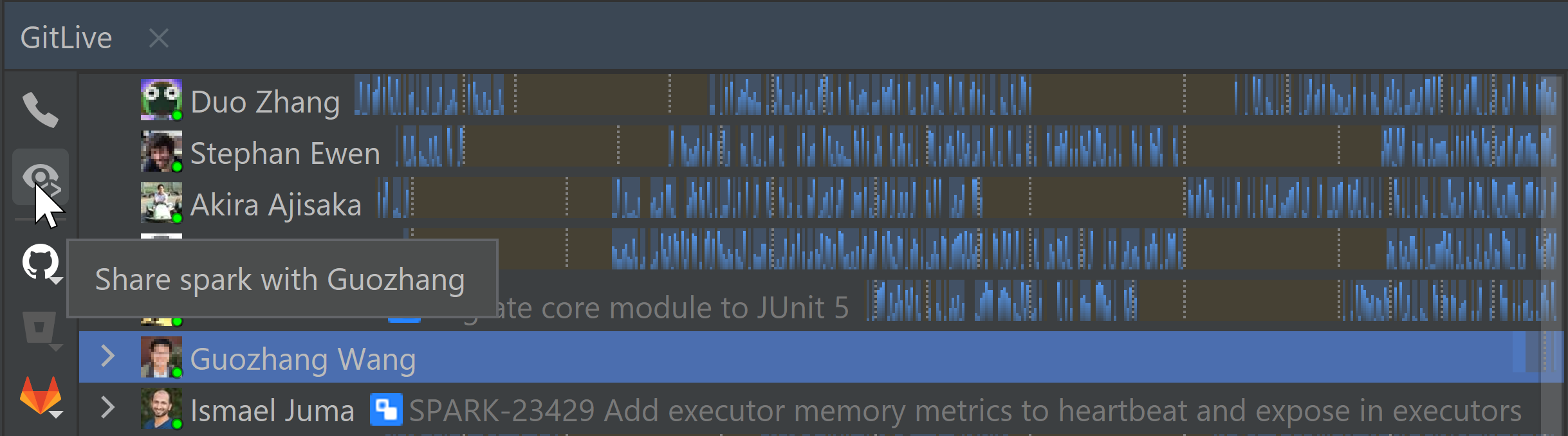
You can also codeshare with any teammate through the Search Everywhere menu. First, select Codeshare with a Teammate” and you will have a dropdown list of all of your collaborators on the project.

Step 2
You will then get a pop-up notification that you have sent the request to codeshare and are waiting for your teammate to accept it. The request gets cancelled automatically after 15 seconds.

Step 3
The teammate you are looking to codeshare with will then get a pop-up notification.
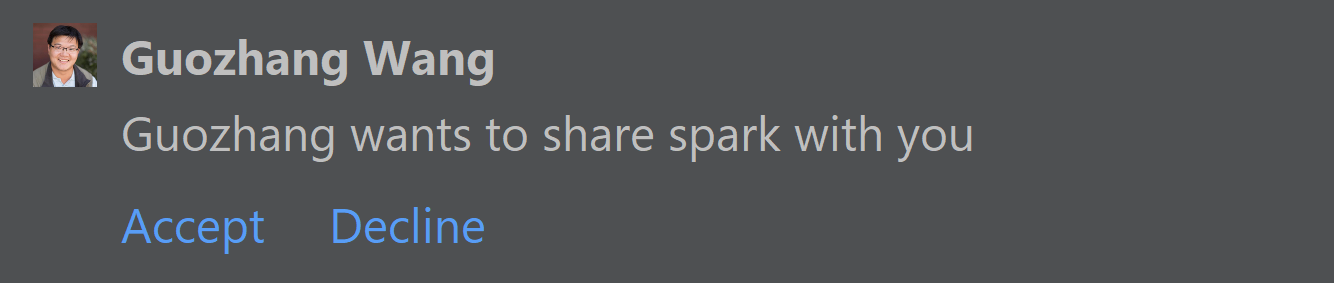
Step 4
Once they answer, the codesharing session will begin. This means that any file the host opens will also open in the IDE of the guest, allowing you both to edit together as you would in a google doc. You can even codeshare on files that aren’t under source control (such as files ignored in Git) or files from outside the directory (such as external libraries’ source files.
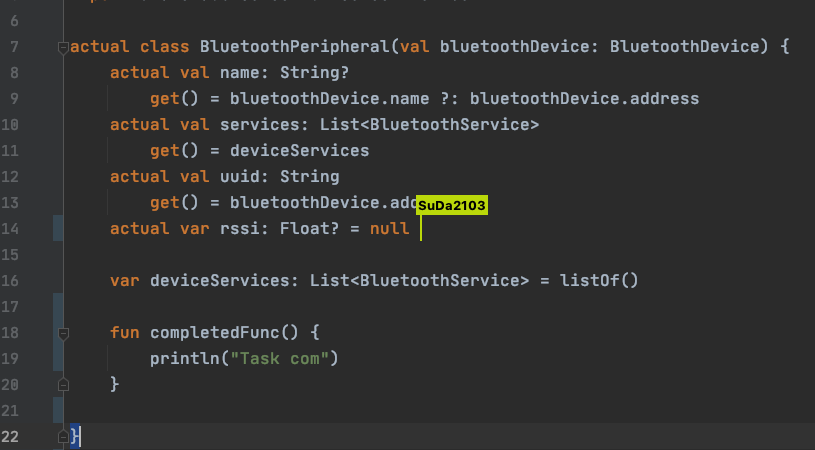
By default, you will automatically follow each other’s cursors when scrolling or switching files. You can disable following from within the IDE to work independently.
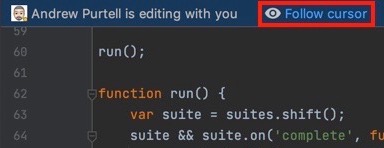
You can choose to use JetBrains Code With Me to collaborate, rather than GitLive’s proprietary code sharing solution. You can find more information about using Code With Me here.
Overview
GitLive’s code-sharing feature allows you to pair program with one click and work together on files like you would on a Google Docs collaboration. This feature will undoubtedly boost your productivity when you want to fix code issues with a teammate.
Instructions
Step 1
Next to a teammate’s name, you will find the codesharing icon, allowing you to start a session.
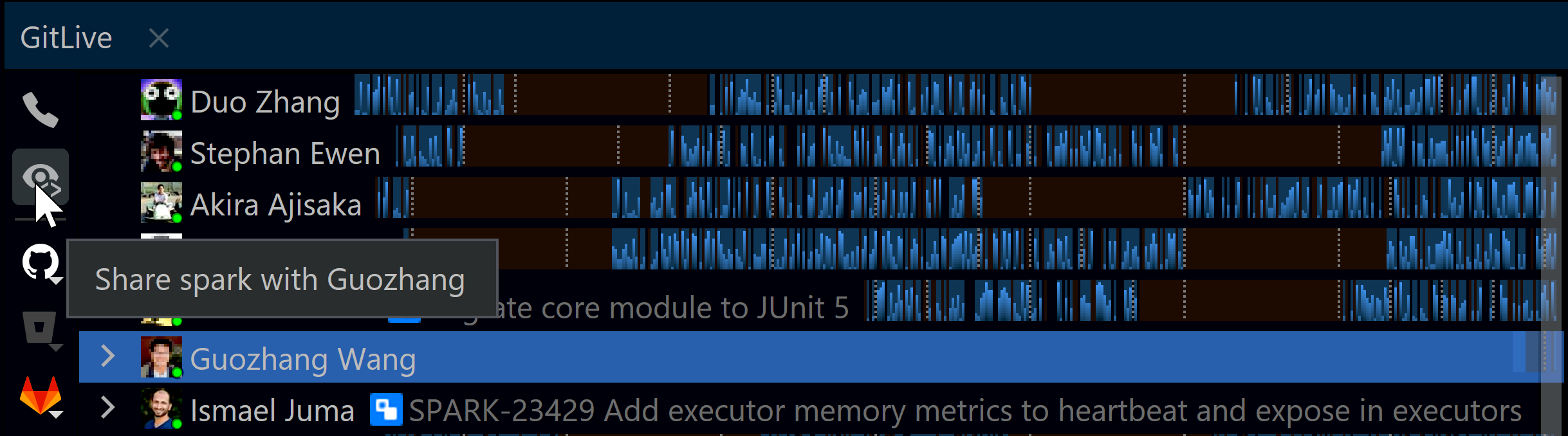
You can also codeshare with any teammate through the Search Everywhere menu. First, select Codeshare with a Teammate” and you will have a dropdown list of all of your collaborators on the project.
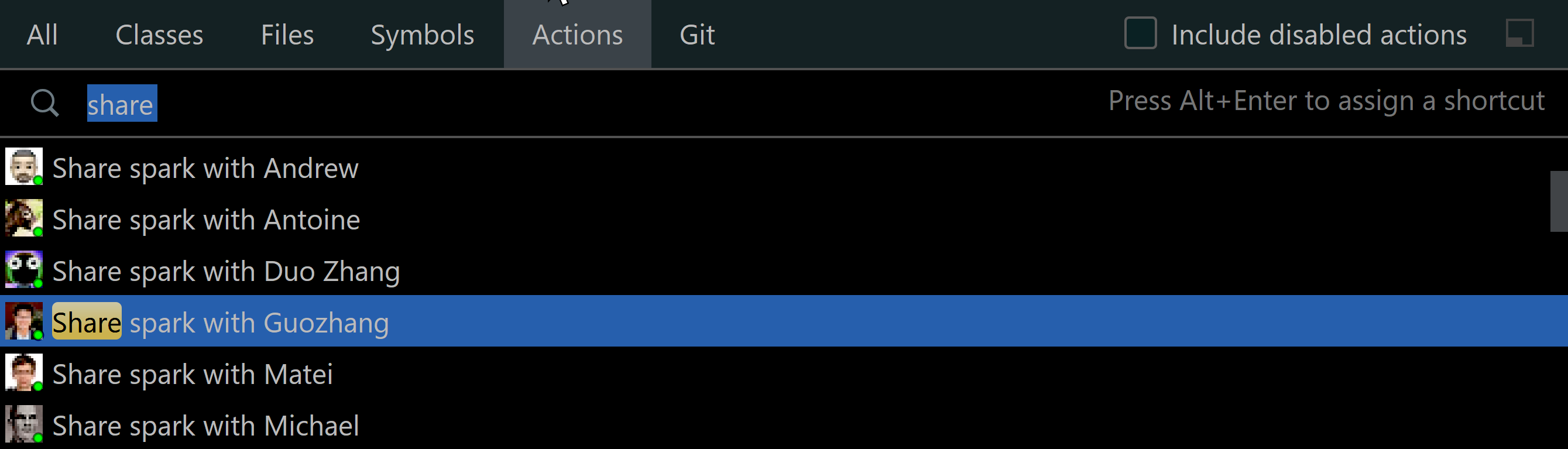
Step 2
You will then get a pop-up notification that you have sent the request to codeshare and are waiting for your teammate to accept it. The request gets cancelled automatically after 15 seconds.

Step 3
The teammate you are looking to codeshare with will then get a pop-up notification.
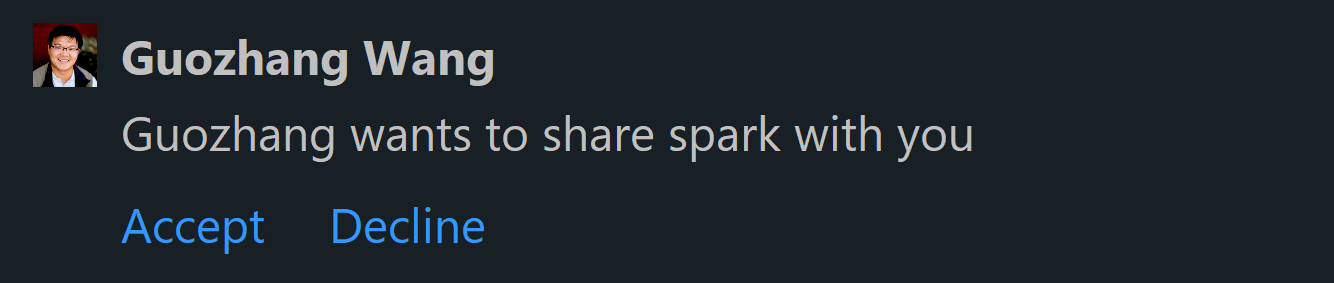
Step 4
Once they answer, the codesharing session will begin. This means that any file the host opens will also open in the IDE of the guest, allowing you both to edit together as you would in a google doc. You can even codeshare on files that aren’t under source control (such as files ignored in Git) or files from outside the directory (such as external libraries’ source files.
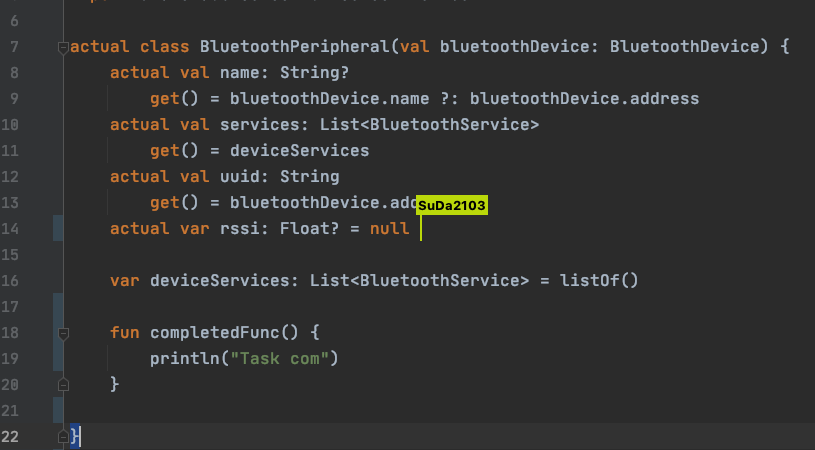
By default, you will automatically follow each other’s cursors when scrolling or switching files. You can disable following from within the IDE to work independently.
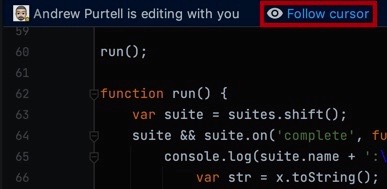
You can choose to use JetBrains Code With Me to collaborate, rather than GitLive’s proprietary code sharing solution. You can find more information about using Code With Me here.