Privacy
This section will show you how to control the information that is shared with your teammates.
Overview
GitLive comes with privacy settings to give users more granular control over the information they want to share. Here we take you through some of the different settings users can enable to ensure privacy when not collaborating or when they require it.
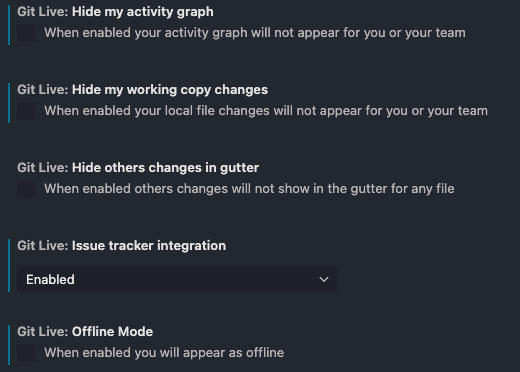
Privacy Settings
There are three main privacy settings. Users can appear offline, hide their activity graph, or hide changes they have made to files.
| Feature | Functionality |
|---|---|
| Offline Mode | When enabled you will appear as offline |
| Hide activity graph | When enabled your activity graph will not appear for your team |
| Hide my working copy changes | When enabled your local file changes will not appear for you or your team |
Offline Mode
In the screenshots below vinoduec is initially online, shown by the white dot next to his name. Once he activates the offline mode, vinoduec appears as if he is offline.
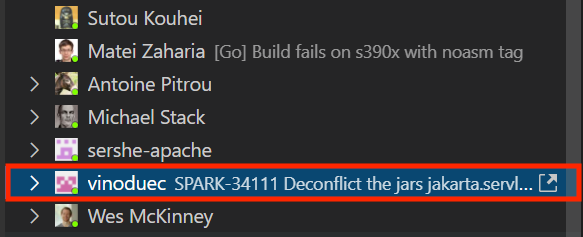
|
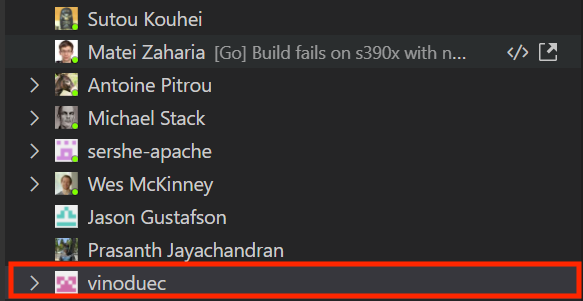
|
Hide Activity Graph
Although the activity graph feature is not available on VSCode, if any of your colleagues use a Jetbrains IDE, they will be able to see your activity graph, and you can choose to hide your activity graph whenever you wish. On the left, the activity graph for Ismael Juma is visible and shows that he’s been active recently. However, on the right-hand side, the activity graph is hidden.
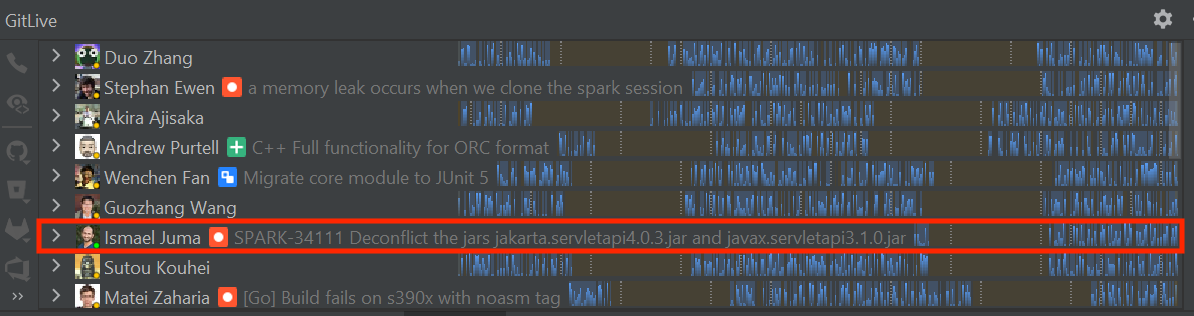
|
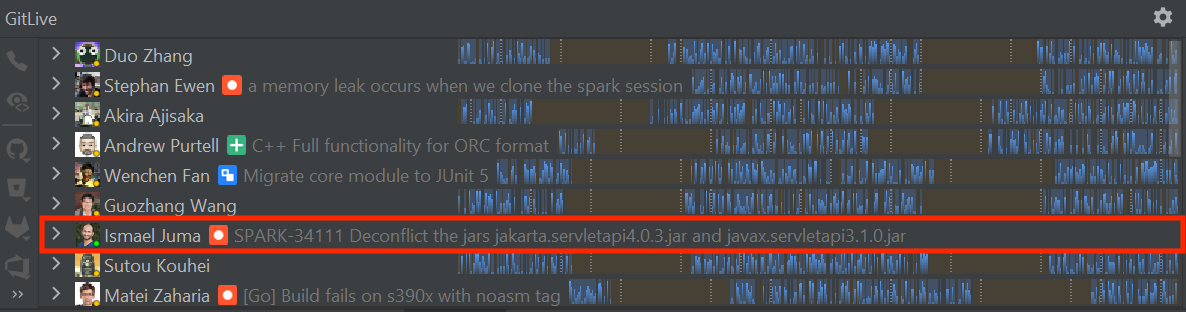
|
Hide my Working Copy Changes
On the left, GitLive shows that vinoduec has made some changes to the Spark repository. Specifically, he has added some lines to utils.js, among other files . On the right-hand side, all of these working copy changes are hidden from view.
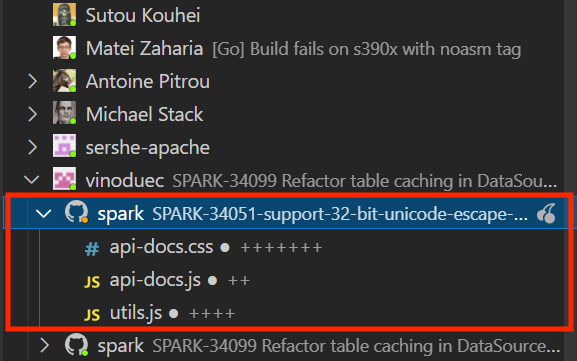
|
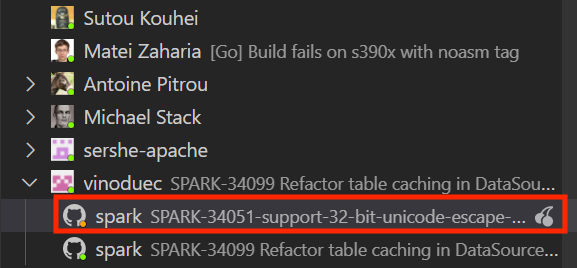
|
Overview
GitLive comes with privacy settings to give users more granular control over the information they want to share. Here we take you through some of the different settings users can enable to ensure privacy when not collaborating or when they require it.
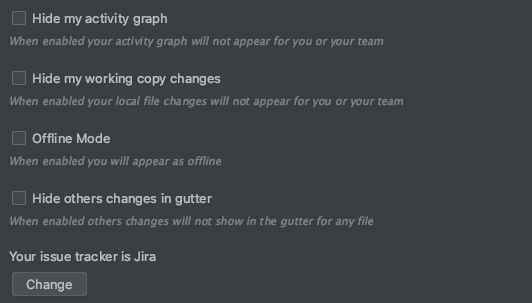
Privacy Settings
There are three main privacy settings. Users can appear offline, hide their activity graph, or hide changes they have made to files.
| Feature | Functionality |
|---|---|
| Offline Mode | When enabled you will appear as offline |
| Hide activity graph | When enabled your activity graph will not appear for you or your team |
| Hide my working copy changes | When enabled your local file changes will not appear for you or your team |
Offline Mode
In the screenshots below SuDa2103 is initially online, shown by the green dot next to his name. Once he activates the offline mode, SuDa2103 appears as if he is offline.
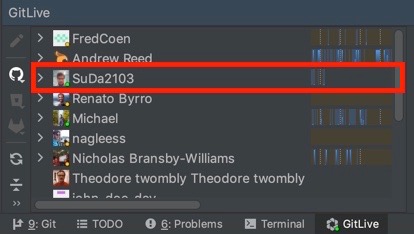
|
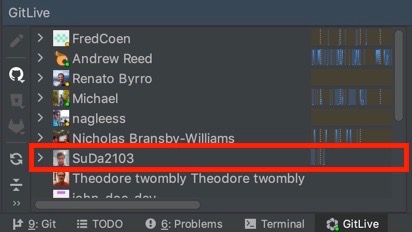
|
Hide Activity Graph
On the left, the activity graph for SuDa2103 is visible and shows that he’s been active recently. However, on the right-hand side, the activity graph is hidden.
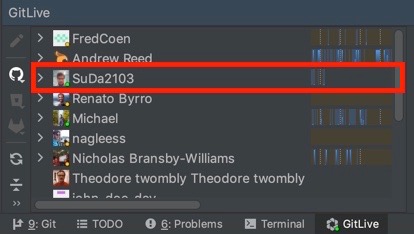
|
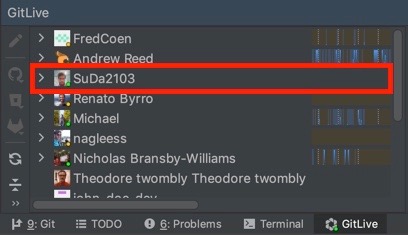
|
Hide my Working Copy Changes
On the left, GitLive shows that SuDa2103 has made some changes to the Sample Repo repository. Specifically, he has added some lines to the BlueFalcon.kt file. On the right-hand side, all of these working copy changes are hidden from view.
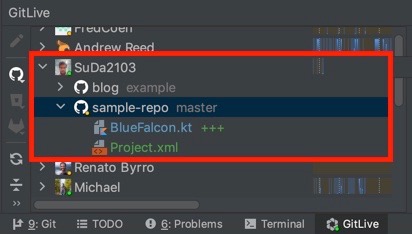
|
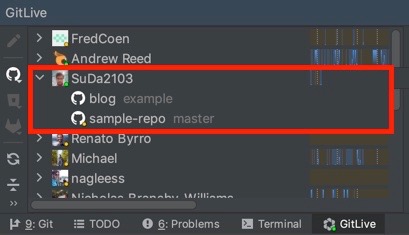
|
Overview
GitLive comes with privacy settings to give users more granular control over the information they want to share. Here we take you through some of the different settings users can enable to ensure privacy when not collaborating or when they require it.
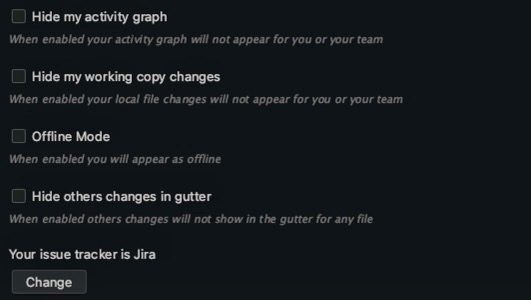
Privacy Settings
There are three main privacy settings. Users can appear offline, hide their activity graph, or hide changes they have made to files.
| Feature | Functionality |
|---|---|
| Offline Mode | When enabled you will appear as offline |
| Hide activity graph | When enabled your activity graph will not appear for you or your team |
| Hide my working copy changes | When enabled your local file changes will not appear for you or your team |
Offline Mode
In the screenshots below SuDa2103 is initially online, shown by the green dot next to his name. Once he activates the offline mode, SuDa2103 appears as if he is offline.

|
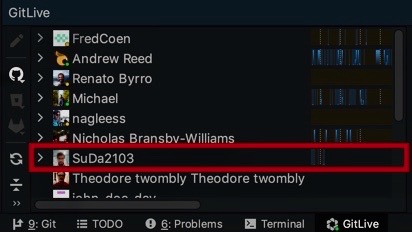
|
Hide Activity Graph
On the left, the activity graph for SuDa2103 is visible and shows that he’s been active recently. However, on the right-hand side, the activity graph is hidden.

|
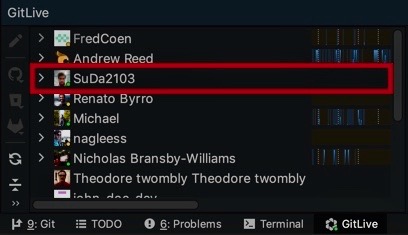
|
Hide my Working Copy Changes
On the left, GitLive shows that SuDa2103 has made some changes to the Sample Repo repository. Specifically, he has added some lines to the BlueFalcon.kt file. On the right-hand side, all of these working copy changes are hidden from view.
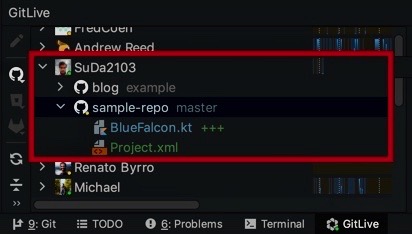
|
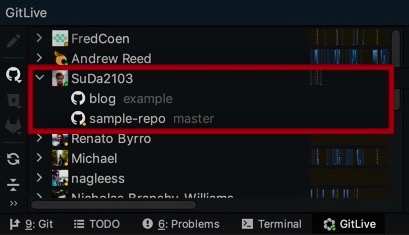
|